The dreaded “Could not establish trust relationship for the SSL/TLS secure channel” error message can strike fear into the hearts of website owners and developers alike. This cryptic message signals a breakdown in the secure communication process, leaving your website vulnerable and potentially jeopardizing sensitive data. SSL/TLS, the backbone of secure internet connections, ensures the confidentiality and integrity of information exchanged between your website and users.
When this trust relationship is broken, it can lead to a range of issues, including website inaccessibility, data breaches, and loss of user confidence.
Understanding the root cause of this error is crucial for restoring secure communication and safeguarding your website. This error can stem from a variety of factors, including certificate issues, misconfigured settings, network problems, and even malicious attacks. By delving into the common causes and troubleshooting steps, you can effectively diagnose and resolve this error, ensuring a secure and reliable online experience for your users.
Understanding the Error
You know that feeling when you’re trying to access something super important, but you get this annoying message saying “Could not establish trust relationship for the SSL/TLS secure channel”? It’s like trying to enter a VIP club but the bouncer doesn’t recognize your ID. This error basically means your computer or device can’t verify the identity of the website you’re trying to access.
Think of it like a handshake: both parties need to confirm they’re who they say they are before the connection can be established.
The Significance of SSL/TLS
SSL/TLS (Secure Sockets Layer/Transport Layer Security) is like a digital bodyguard for your online data. It’s a protocol that encrypts communication between your device and a website, ensuring that no one can snoop on your information, especially when you’re entering sensitive details like credit card numbers or passwords.
Scenarios Where the Error Might Occur
- Outdated or Incorrect Date and Time Settings: Imagine you’re trying to enter a club that requires you to show your ID, but your ID is expired. The same goes for your device’s date and time settings. If they’re not accurate, the website might think your certificate is invalid and refuse to establish a connection.
- Certificate Issues: Sometimes, the website’s certificate might be expired or invalid, like a passport that’s no longer valid. This can happen if the website hasn’t renewed their certificate or if there’s a problem with the certificate itself.
- Untrusted Certificate Authority: Think of a certificate authority like a government agency that issues passports. If your device doesn’t trust the certificate authority that issued the website’s certificate, it won’t be able to establish a secure connection. This can happen if your device’s list of trusted certificate authorities is outdated or incomplete.
- Firewall or Antivirus Interference: Your firewall or antivirus software might be blocking the connection, like a bouncer at a club who’s being extra cautious. It might be blocking the website’s certificate or the connection itself, preventing the secure channel from being established.
- Proxy Server Issues: If you’re using a proxy server to access the internet, the proxy server might be blocking the connection or having its own certificate issues. This can happen if the proxy server isn’t configured correctly or if its certificate is expired or invalid.
Common Causes

This error message is like a detective story, hinting at various reasons why your secure connection couldn’t be established. Let’s break down the most common suspects.
Certificate Issues
The digital certificate is like your online ID card, verifying your identity and ensuring data security. Problems with this certificate are a frequent culprit.
- Expired Certificate: Think of it like an expired passport. If the certificate’s validity period has passed, the connection will fail. You’ll need to renew it.
- Self-Signed Certificate: Imagine trying to enter a building with a homemade ID card. Self-signed certificates are not trusted by default and might cause issues.
- Certificate Mismatch: The certificate must match the domain name you’re trying to access. A mismatch is like trying to enter a building with a card for a different location. You’ll need to make sure the certificate is correct for the domain.
- Certificate Revocation: If a certificate is revoked due to security concerns, it will be flagged and prevent a secure connection. You’ll need to get a new certificate.
Configuration Errors, Could not establish trust relationship for the ssl/tls secure channel
Sometimes, the settings on your system or server are like a misconfigured alarm system. They can prevent the secure connection from being established.
- Incorrect Port: The SSL/TLS connection usually happens on port 443. If your configuration is set to a different port, it’ll cause problems.
- Firewall Blockage: Your firewall might be blocking the connection. It’s like a security guard not letting you through. Check your firewall settings and make sure it’s allowing the connection.
- Proxy Settings: If you’re using a proxy server, its configuration could interfere with the connection. Check the proxy settings to ensure they’re compatible with SSL/TLS.
Network Problems
Network issues can be like a faulty cable, preventing the signal from reaching its destination.
- Network Connectivity: Make sure your device is connected to the internet and that there’s no problem with your network connection.
- DNS Resolution: If your device cannot resolve the domain name, it won’t be able to connect. This is like trying to find an address without knowing the street name.
- Packet Loss: Network packets can get lost during transmission, interrupting the connection. You might need to check your network connection or contact your internet provider.
Other Causes
Beyond the usual suspects, there are other factors that could be contributing to the error.
- Outdated Software: Make sure your web browser, operating system, and any relevant software are up to date. This is like having the latest security patches to ensure compatibility.
- Antivirus Interference: Your antivirus software might be interfering with the connection. You might need to adjust its settings or temporarily disable it to test the connection.
- Server Overload: The server you’re trying to connect to might be overloaded, preventing it from establishing a secure connection. This is like a crowded elevator, unable to accommodate more passengers.
Troubleshooting Steps
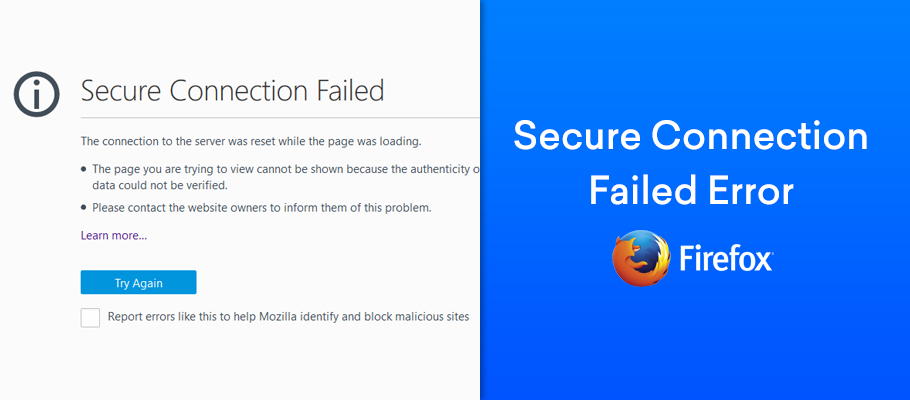
This error message indicates a problem with the SSL/TLS secure connection between your application and the server. It’s like trying to enter a secured building without the right keycard. Let’s get this connection fixed!
Verifying Certificate Validity
Before you start digging deeper, it’s crucial to make sure the certificate you’re trying to use is actually valid. It’s like checking if your keycard is still active.
- Use a certificate validator: Websites like SSL Labs (www.ssllabs.com) or Qualys SSL Labs (www.qualys.com) can quickly tell you if the certificate is valid, expired, or has any issues. Just paste the website URL into the validator and let it do its magic. It’s like scanning your keycard for any problems.
- Check the certificate expiration date: If the certificate has expired, you’ll need to get a new one. It’s like getting a new keycard when the old one expires.
- Ensure the certificate is issued by a trusted Certificate Authority (CA): Browsers and operating systems have a list of trusted CAs. If the certificate is not issued by a trusted CA, it won’t be accepted. It’s like trying to enter a building with a keycard from an unknown source.
Checking Firewall Settings
Firewalls are like security guards, controlling what comes in and out of your network. Sometimes, they can block SSL/TLS connections, causing this error.
- Check firewall rules: Make sure there are no firewall rules blocking the necessary ports for SSL/TLS connections, which are typically port 443. It’s like making sure the security guard knows to let people through the entrance for the building.
- Temporarily disable the firewall: This is a quick way to test if the firewall is causing the problem. However, only do this for testing purposes and remember to re-enable it after you’re done. It’s like temporarily disabling the security guard to see if it fixes the issue.
Inspecting Server Configurations
The server’s configuration is like the building’s blueprints. If the server is not set up correctly, it can cause this error.
- Check the server’s SSL/TLS configuration: Ensure the server is properly configured to use SSL/TLS and that the certificate is correctly installed. You can usually find these settings in the server’s control panel or configuration files. It’s like making sure the building’s entrance has the correct lock for the keycard.
- Verify the SSL/TLS protocols and ciphers: Ensure that the server supports the protocols and ciphers your application is using. Older protocols and ciphers might be considered insecure and may be blocked. It’s like making sure the keycard technology is compatible with the building’s entrance system.
- Check for any misconfigurations: Common misconfigurations include incorrect certificate paths, invalid SSL/TLS certificates, or missing configuration files. It’s like making sure the building’s entrance is not locked with a wrong key or a missing lock.
Testing Network Connectivity
Network connectivity is like the path to the building. If there’s a problem with the network, you won’t be able to reach the server.
- Check the network connection: Make sure your device is connected to the internet and that the network connection is stable. It’s like checking if you can reach the building by car.
- Ping the server: Use the ping command to check if you can reach the server. If you can’t ping the server, it means there’s a network problem. It’s like checking if you can see the building from the road.
- Trace the route: Use a traceroute tool to check the path from your device to the server. This can help identify any network issues along the way. It’s like checking if the road to the building is clear of obstacles.
Certificate-Related Issues
Certificates play a crucial role in establishing trust in SSL/TLS connections. They act as digital identity cards, verifying the authenticity of websites and servers. When a certificate is missing, expired, revoked, or mismatched, it can lead to the “Could not establish trust relationship for the SSL/TLS secure channel” error.
Certificate Expiration
Certificate expiration is a common cause of trust errors. When a certificate expires, it is no longer valid, and the server cannot be trusted. This happens because the certificate’s validity period has elapsed, and the certificate authority (CA) has stopped validating it.
Certificates have a defined lifespan, usually ranging from one to two years. It’s essential to renew certificates before they expire to maintain secure connections.
Certificate Revocation
Certificate revocation occurs when a certificate is deemed invalid before its expiration date. This might happen due to security breaches, compromised keys, or changes in ownership. When a certificate is revoked, it is added to a list of revoked certificates known as the Certificate Revocation List (CRL).
If a certificate is revoked, the server will not be able to establish a secure connection, as the browser or client will detect that the certificate is invalid.
Certificate Mismatches
Certificate mismatches occur when the certificate presented by the server does not match the domain name or IP address being accessed. This can happen due to configuration errors, typos, or misconfigured virtual hosts.
For instance, if you try to access a website with the domain name “example.com” but the certificate presented by the server is for “example.net,” the connection will fail.
Best Practices for Managing and Verifying SSL/TLS Certificates
Regularly monitor certificate expiration dates
Use tools to track certificate expiration dates and renew them well in advance.
Implement automatic renewal
Configure automatic renewal processes to avoid manual intervention and ensure uninterrupted security.
Verify certificate validity
Use online tools to verify certificate validity and ensure they are not revoked.
Use trusted certificate authorities
Obtain certificates from reputable certificate authorities that adhere to industry standards.
Check for certificate mismatches
Verify that the certificate presented by the server matches the domain name or IP address you are accessing.
Configuration Errors
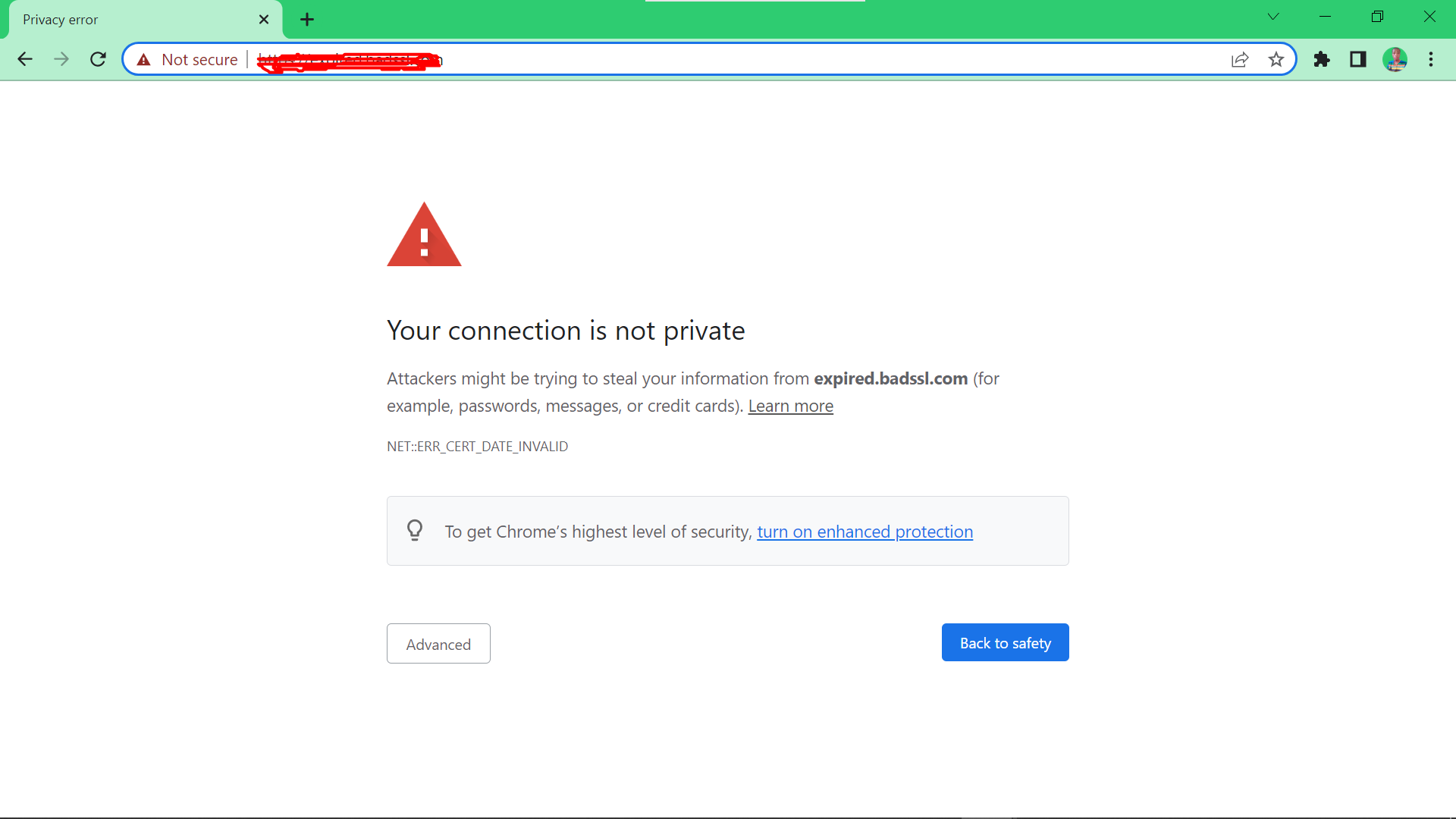
It’s super important to make sure your SSL/TLS settings are all set up correctly. A tiny slip-up can cause this trust relationship error, so let’s dive into common configuration snags.
Configuration issues can occur on both the client and server sides, and often involve mismatches between the two. These issues can range from simple port errors to more complex protocol version discrepancies. We’ll break down some of the most common configuration pitfalls and how to troubleshoot them.
Port Settings
Think of ports as the doorways for your applications to communicate. If the wrong port is used, the handshake process can’t complete, and you’ll see that trust relationship error.
- The standard port for HTTPS is
443. If your server is listening on a different port, you need to specify that port in your client configuration. For example, if your server is using port 8443, you would need to use the following URL: https://yourdomain.com:8443 - Make sure your firewall is configured to allow traffic on the port your server is using. Sometimes, a firewall can block the connection, even if everything else is set up correctly.
Cipher Suites
Cipher suites are the secret handshake languages used to secure your connection. If the client and server don’t speak the same language, the connection will fail.
- Modern browsers support a wide range of cipher suites, but older servers might only support older, less secure suites. This can lead to compatibility issues.
- To fix this, ensure that both the client and server support a common cipher suite. You can check which cipher suites are supported by your server using a tool like OpenSSL or a web server configuration utility. You can also specify the desired cipher suites in your server configuration.
Protocol Versions
Think of SSL/TLS protocols as the different versions of a communication standard. Older versions might have security vulnerabilities, so it’s important to use the latest supported version.
- TLS 1.2 and TLS 1.3 are the most secure versions currently available. If your server only supports older versions, you might encounter trust relationship errors when connecting from a client using a newer version.
- Check your server configuration and enable support for TLS 1.2 and TLS 1.3. You might also need to update your client’s settings to use these protocols.
SSL/TLS Configuration for Various Platforms
Configuring SSL/TLS settings can vary depending on your platform and application. Here’s a quick rundown of common platforms and how to adjust your settings:
| Platform | Configuration Steps |
|---|---|
| Apache | Edit the httpd.conf file and modify the SSLEngine directive to on. You can also specify the desired cipher suites and protocol versions in this file. |
| Nginx | Modify the nginx.conf file and configure the ssl block to enable SSL/TLS. You can also specify the desired cipher suites, protocol versions, and certificates. |
| IIS | Use the IIS Manager to bind HTTPS to your website and configure the SSL settings. You can also specify the desired cipher suites and protocol versions. |
| Java | Use the javax.net.ssl package to configure SSL/TLS settings in your Java applications. You can specify the desired protocol versions, cipher suites, and trust stores. |
| Python | Use the ssl module in Python to configure SSL/TLS settings. You can specify the desired protocol versions, cipher suites, and certificates. |
Network Problems
Sometimes, the issue isn’t with your certificates or configuration, but with the network itself. Network hiccups can disrupt the secure communication flow and lead to the dreaded “Could not establish trust relationship” error. Think of it like trying to have a private conversation with your friend on a crowded, noisy street – you can’t hear each other properly!
Firewall and Proxy Interference
Firewalls and proxies act as security guards for your network, filtering out unwanted traffic. While they’re great for protecting your system, they can sometimes get overly protective and block legitimate communication attempts. If your firewall or proxy is blocking the connection to the server, you won’t be able to establish a secure channel. Here’s how to troubleshoot firewall and proxy issues:
- Temporarily disable your firewall: This is a quick test to see if the firewall is the culprit. Remember to re-enable it after testing.
- Check your proxy settings: Ensure your proxy settings are correct and allow communication with the server. If you’re using a corporate network, you might need to contact your IT department for assistance.
- Configure firewall rules: If your firewall is blocking specific ports or protocols, you might need to add exceptions for the server you’re trying to connect to. This might require you to manually configure specific ports and protocols.
Network Interruptions
Network interruptions, such as dropped connections or unstable internet, can also interfere with the establishment of a secure channel. Think of it like a broken phone line – you can’t make a call!Here’s what you can do to troubleshoot network interruptions:
- Check your internet connection: Ensure you have a stable internet connection by checking your internet speed and testing your connection to other websites. You can also try restarting your modem or router.
- Look for network issues: Use online tools to check for any known network outages or disruptions in your area. You can also try connecting to a different network, like a public Wi-Fi, to see if the problem persists.
- Consider network latency: High latency can cause delays in communication, leading to connection errors. You can try using a VPN to bypass network congestion or try connecting to a server closer to your location.
Security Considerations
Ignoring the “Could not establish trust relationship for the SSL/TLS secure channel” error can expose sensitive data to potential risks, such as data breaches and unauthorized access. It’s crucial to prioritize secure communication, especially when handling sensitive information.
Importance of Secure Communication
Secure communication is vital for protecting sensitive data transmitted over networks. It ensures data confidentiality, integrity, and authenticity. When a secure connection is established, data is encrypted, making it unreadable to unauthorized parties. This safeguards sensitive information, such as personal details, financial transactions, and confidential business data, from interception and misuse.
Risks of Ignoring the Error
Ignoring the “Could not establish trust relationship for the SSL/TLS secure channel” error can lead to several security risks:* Data Breaches: Sensitive data transmitted without encryption can be intercepted and stolen by malicious actors.
Unauthorized Access
Attackers can exploit insecure connections to gain unauthorized access to systems and data.
Reputation Damage
Data breaches and security incidents can damage an organization’s reputation and erode customer trust.
Legal Consequences
Failure to implement adequate security measures can result in legal penalties and fines.
Recommendations for Strengthening Security Measures
To prevent similar errors and strengthen security measures, consider these recommendations:* Use Valid and Trusted Certificates: Ensure that the SSL/TLS certificates used for secure communication are valid, trusted by reputable Certificate Authorities (CAs), and properly configured.
Regularly Update Certificates
Certificates have expiration dates. Renew certificates before they expire to avoid disruptions in secure communication.
Implement Strong Encryption
Use strong encryption protocols, such as TLS 1.3, to ensure the highest level of data protection.
Enable HTTPS
Configure websites and applications to use HTTPS, which encrypts communication between the server and the client.
Secure Network Configuration
Implement robust firewall rules, secure network configurations, and access control mechanisms to prevent unauthorized access to systems and data.
Regular Security Audits
Conduct regular security audits to identify vulnerabilities and weaknesses in your security infrastructure.
Employee Training
Educate employees about security best practices, including secure communication protocols and how to identify phishing attacks.
Navigating the treacherous waters of SSL/TLS errors can be a daunting task, but by understanding the underlying causes and implementing effective troubleshooting strategies, you can overcome this obstacle and restore secure communication to your website. Remember, a secure website is not just about protecting sensitive data, it’s about building trust and confidence with your users. By taking the necessary steps to address SSL/TLS errors, you can ensure a safe and reliable online experience for everyone.
FAQs: Could Not Establish Trust Relationship For The Ssl/tls Secure Channel
What are some common causes of SSL/TLS errors on WordPress websites?
Common causes include expired or invalid SSL certificates, misconfigured WordPress settings, firewall issues, and outdated plugins.
How can I verify if my SSL certificate is valid?
You can use online tools like SSL Labs or DigiCert to check the validity of your SSL certificate.
What steps should I take to troubleshoot SSL/TLS errors on my WordPress site?
Start by checking your SSL certificate, verifying your WordPress settings, and examining your firewall rules. If the problem persists, consult with a WordPress expert or your hosting provider.
Are there any security risks associated with ignoring SSL/TLS errors?
Yes, ignoring SSL/TLS errors can expose your website and user data to security risks, including man-in-the-middle attacks and data breaches.






