Could not establish trust relationship for ssl/tls secure channel – “Could not establish trust relationship for SSL/TLS secure channel”
-a cryptic message that can leave even seasoned web developers scratching their heads. This error, often encountered when attempting to access secure websites, signifies a breakdown in the intricate handshake process that underpins secure web communication. It’s like trying to unlock a door with the wrong key, leaving you stranded outside the digital realm.
Understanding the root cause of this error requires delving into the world of SSL/TLS, a protocol that ensures the secure transmission of data between your browser and a website. At its core, SSL/TLS relies on certificates, which act as digital passports, verifying the identity of websites and ensuring the integrity of data exchanged. When this trust relationship falters, the error message appears, signaling a mismatch or issue with the certificates involved.
Understanding the Error

The “could not establish trust relationship for SSL/TLS secure channel” error message indicates that the client (like your web browser or application) and the server (the website you’re trying to access) couldn’t establish a secure connection. This typically happens when the client doesn’t trust the server’s security certificate.This error can occur in various situations. For instance, when you try to visit a website that uses HTTPS (secure connection) and your browser doesn’t recognize the server’s certificate, you might encounter this error.
Similarly, if you’re using a program or application that needs to connect to a secure server, and the connection fails due to a certificate issue, this error message might appear.
Common Causes of the Error
Several factors can contribute to this error. Understanding these causes can help you troubleshoot and resolve the issue effectively.
Mismatched Certificates
When the server’s certificate doesn’t match the domain name you’re trying to access, it can lead to the error. This can happen if the certificate is intended for a different website or if the domain name in the certificate doesn’t match the URL you’re visiting. For example, if the certificate is for “example.com” but you’re trying to access “example.org,” the mismatch can cause the error.
Expired Certificates
Certificates have an expiration date, and after that date, they become invalid. When a server is using an expired certificate, clients won’t be able to trust it, leading to the error.
Incorrect Configuration
The configuration of the server, including the certificate setup and related settings, can also cause this error. Incorrect configuration can lead to mismatches, missing information, or other issues that prevent the client from verifying the server’s identity. For example, if the server’s certificate is not properly installed or configured, it might not be accessible to the client, causing the error.
SSL/TLS Basics
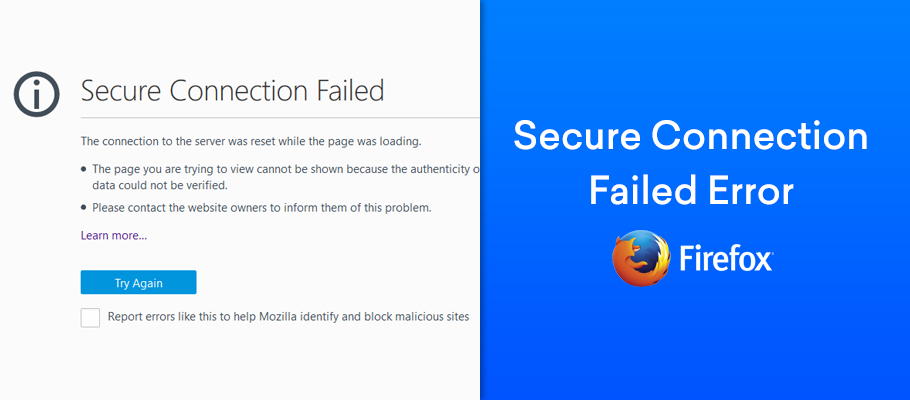
Secure Sockets Layer (SSL) and Transport Layer Security (TLS) are cryptographic protocols that provide secure communication channels over a network, primarily the internet. These protocols ensure the confidentiality, integrity, and authenticity of data transmitted between a client (e.g., a web browser) and a server (e.g., a web server).
The Role of SSL/TLS in Securing Web Communication
SSL/TLS plays a vital role in safeguarding sensitive information exchanged over the internet. It creates a secure connection between the client and server, ensuring that data remains confidential and protected from eavesdropping or tampering. This is achieved through encryption, a process that transforms data into an unreadable format, making it unintelligible to unauthorized individuals.
The SSL/TLS Handshake Process
The SSL/TLS handshake process is a series of steps that establish a secure connection between the client and server. This process involves the exchange of messages and cryptographic information, resulting in the creation of a secure channel. The key components involved in this process are:
Certificates
Certificates are digital documents that verify the identity of a website or server. They contain information such as the server’s domain name, the issuing Certificate Authority (CA), and the server’s public key. The CA is a trusted third party that verifies the identity of the server and issues a certificate.
Keys
SSL/TLS uses a combination of public and private keys for encryption and decryption. The server’s public key is embedded within the certificate and is available to anyone. The private key is kept secret and is only known to the server.
Encryption
Encryption is the process of transforming data into an unreadable format, ensuring that only authorized parties can access it. In the SSL/TLS handshake process, the server’s public key is used to encrypt data sent from the client, while the server’s private key is used to decrypt data received from the client.
Trust in SSL/TLS
The concept of trust is fundamental to SSL/TLS. When a client connects to a server, it needs to trust that the server is who it claims to be. This trust is established through the verification of the server’s certificate by a trusted CA. CAs are organizations that are responsible for issuing and managing digital certificates. They are trusted by web browsers and other software because they have a reputation for verifying the identity of websites and servers.
Troubleshooting Steps
Troubleshooting the “could not establish trust relationship for SSL/TLS secure channel” error requires a systematic approach to identify and address the root cause. This involves examining the SSL/TLS handshake process, certificate validity, and server configuration.
Certificate Validity
The validity of the SSL/TLS certificate is crucial for establishing a secure connection. If the certificate has expired, is not yet valid, or has been revoked, the handshake will fail.
- Check the certificate expiration date: Use a tool like OpenSSL or an online certificate checker to verify the certificate’s validity period. The certificate should be valid for the current date and time.
- Verify the certificate revocation status: Use a certificate revocation list (CRL) or an online checker to ensure the certificate has not been revoked. A revoked certificate indicates a security compromise or other issues that necessitate its invalidation.
Certificate Chain
The certificate chain is a hierarchical structure that connects the server’s certificate to a trusted root certificate authority (CA). If the chain is incomplete or contains invalid certificates, the client will not be able to verify the server’s identity.
- Inspect the certificate chain: Use OpenSSL or an online certificate checker to view the complete certificate chain. Ensure all certificates in the chain are valid and correctly linked.
- Verify the trusted root CA: The client’s operating system or browser should have a list of trusted root CAs. Ensure the root CA that signed the server’s certificate is included in this list.
Server Configuration
The server’s configuration plays a vital role in establishing a secure connection. Misconfigured settings can lead to handshake failures.
- Check the server’s SSL/TLS settings: Review the server’s configuration file to verify the correct SSL/TLS protocols, cipher suites, and certificate settings are enabled. Ensure that the server is configured to use secure protocols like TLS 1.2 or higher.
- Verify the certificate and private key association: Ensure that the certificate and the corresponding private key are correctly associated on the server. Mismatched or missing keys can lead to handshake failures.
SSL/TLS Handshake Inspection
Analyzing the SSL/TLS handshake process using tools like Wireshark can provide valuable insights into the cause of the error. Wireshark captures network traffic and allows you to examine the individual messages exchanged during the handshake.
- Capture the network traffic: Use Wireshark to capture the network traffic between the client and server during the connection attempt. Filter the captured data to focus on SSL/TLS traffic.
- Examine the handshake messages: Analyze the captured handshake messages to identify any errors or inconsistencies. Look for messages indicating certificate issues, protocol mismatches, or other problems.
Common Solutions
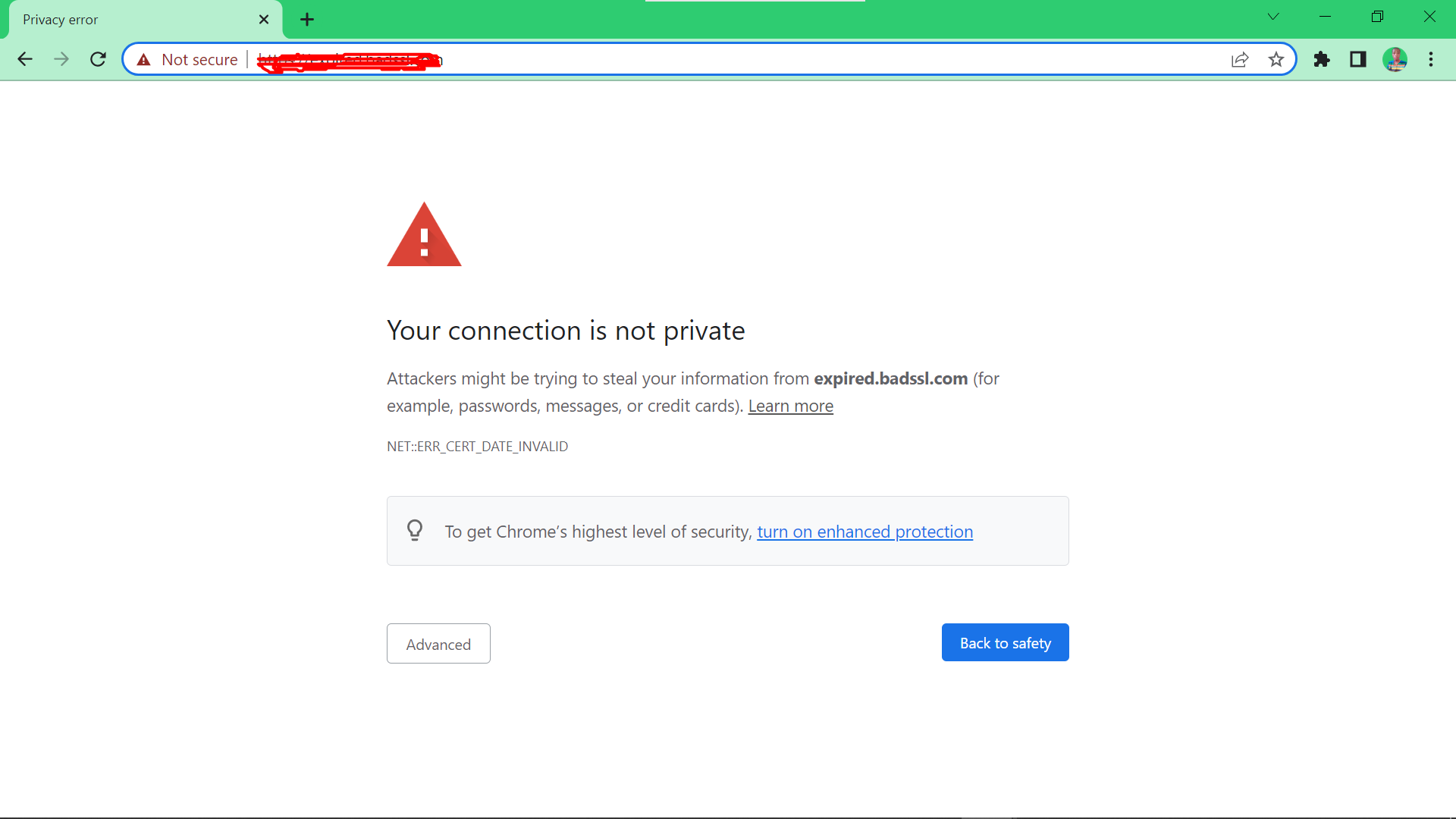
The “could not establish trust relationship for SSL/TLS secure channel” error can stem from various issues related to certificate validity, server configuration, and network connectivity. This section explores common solutions for resolving this error, offering practical steps to troubleshoot and restore secure communication.
Updating Certificates
Outdated or expired certificates are a primary cause of SSL/TLS errors. Certificates have a limited lifespan and must be renewed before they expire. Updating certificates involves obtaining a new certificate from a trusted Certificate Authority (CA) and installing it on the server.
- Check Certificate Expiration Date: Use a tool like SSL Labs’ SSL Server Test ( https://www.ssllabs.com/ssltest/ ) to verify the certificate’s expiration date.
- Renew Certificate: If the certificate is nearing expiration, contact your CA to renew it. Follow their instructions for obtaining and installing the new certificate.
Verifying Certificate Chain
The certificate chain is a hierarchical structure that connects a website’s certificate to a trusted root CA. Incomplete or broken certificate chains can lead to trust issues.
- Check for Missing Certificates: Ensure all intermediate certificates are present in the server’s configuration.
- Verify Certificate Chain Integrity: Use a tool like OpenSSL to validate the certificate chain. The command
openssl s_client -showcerts -connect example.com:443will display the certificate chain.
Configuring Server Settings
Misconfigured server settings can also contribute to the error. Proper configuration ensures the server uses the correct certificate and cryptographic protocols.
- Verify Certificate Path: Ensure the server is configured to use the correct path to the certificate and private key files.
- Enable SSL/TLS: Ensure SSL/TLS is enabled on the server and configured to use the appropriate port (typically port 443).
- Configure Cipher Suites: Adjust cipher suite settings to support a wider range of protocols and algorithms.
Configuring Server to Use Specific Certificate and Key
To configure a server to use a specific certificate and key, you need to modify the server’s configuration files. The specific steps will vary depending on the server software used (e.g., Apache, Nginx). Here’s a general Artikel:
- Locate Configuration File: Find the server’s configuration file, often named “httpd.conf” (Apache) or “nginx.conf” (Nginx).
- Specify Certificate and Key Paths: Add or modify directives within the configuration file to specify the paths to the certificate and private key files. For example, in Apache:
- Restart Server: Save the configuration file and restart the server to apply the changes.
SSLEngine on SSLCertificateFile /path/to/certificate.crt SSLCertificateKeyFile /path/to/private.key
SSL/TLS Protocol Compatibility, Could not establish trust relationship for ssl/tls secure channel
Different SSL/TLS protocols have varying levels of security and compatibility with browsers and operating systems. This table provides a general overview of compatibility:
| Protocol | Description | Browser Support | Operating System Support |
|---|---|---|---|
| SSL 3.0 | Legacy protocol, vulnerable to various attacks | Limited | Limited |
| TLS 1.0 | Older protocol, vulnerable to certain attacks | Wide | Wide |
| TLS 1.1 | Improved security over TLS 1.0 | Wide | Wide |
| TLS 1.2 | Current standard, strong security features | Wide | Wide |
| TLS 1.3 | Latest version, enhanced security and performance | Wide (with some exceptions) | Wide (with some exceptions) |
Security Considerations
Establishing a secure SSL/TLS connection is crucial for protecting sensitive data exchanged between a client and a server. However, the security of this connection heavily relies on the trust established between the parties involved, which is primarily determined by the digital certificates used.Understanding the role of certificates and their impact on security is paramount in ensuring a robust and reliable SSL/TLS connection.
Trusted Certificates and Certificate Authorities
Trusted certificates play a vital role in establishing secure connections by providing assurance of the identity of the website or server. These certificates are issued by reputable Certificate Authorities (CAs), which are trusted third-party organizations responsible for verifying the authenticity of website owners and issuing digital certificates. CAs have established rigorous vetting processes to ensure the legitimacy of certificate applicants.
This verification process typically involves:
- Domain Validation: Verifying that the applicant owns the domain name associated with the certificate request.
- Organization Validation: Confirming the legal existence and legitimacy of the organization requesting the certificate.
- Extended Validation (EV): Providing an additional layer of verification, typically involving extensive due diligence to ensure the applicant’s identity and legitimacy.
By using certificates issued by trusted CAs, users can be confident that they are connecting to the intended website or server. This trust is essential for ensuring the confidentiality, integrity, and authenticity of data exchanged over the SSL/TLS connection.
Security Risks of Self-Signed Certificates
Self-signed certificates, generated by the website owner without involvement of a CA, can pose significant security risks. Since these certificates are not validated by a trusted third party, they lack the assurance of authenticity and trustworthiness associated with certificates issued by CAs.
- Lack of Verification: Self-signed certificates are not subject to any vetting process, making it possible for attackers to impersonate legitimate websites or servers.
- Trust Issues: Browsers and other applications typically do not recognize self-signed certificates as trusted, resulting in warnings or errors that can deter users from accessing the website.
- Man-in-the-Middle Attacks: Attackers can exploit the lack of trust in self-signed certificates to intercept communications and potentially steal sensitive data.
While self-signed certificates may be suitable for testing or internal environments, they should be avoided for public-facing websites or servers where security is paramount.
Certificate Transparency Logs
Certificate Transparency (CT) logs are publicly auditable records of SSL/TLS certificates issued by CAs. These logs promote transparency and accountability in the certificate issuance process, helping to mitigate the risks associated with fraudulent or compromised certificates.
- Public Auditability: CT logs allow anyone to verify the authenticity and validity of certificates by comparing them against the logged records.
- Detection of Malicious Certificates: Security researchers and other parties can use CT logs to identify and report suspicious or fraudulent certificates, enabling faster responses to potential threats.
- Enhanced Trust: The availability of CT logs increases trust in the SSL/TLS ecosystem by providing a mechanism for monitoring and auditing certificate issuance practices.
CT logs are an essential tool for promoting trust and security in the SSL/TLS ecosystem, helping to ensure the integrity and reliability of digital certificates.
Navigating the complexities of SSL/TLS can be a challenge, but armed with knowledge and the right tools, you can overcome the “could not establish trust relationship” error and regain access to secure websites. By understanding the fundamental concepts of SSL/TLS, conducting thorough troubleshooting, and employing common solutions, you can establish a secure connection and enjoy a seamless online experience. Remember, the digital world is built on trust, and a secure connection is the foundation of a safe and enjoyable online journey.
FAQ Insights: Could Not Establish Trust Relationship For Ssl/tls Secure Channel
What are the most common causes of this error?
Common causes include expired certificates, mismatched certificates, incorrect server configuration, and issues with the certificate chain.
How can I check if a certificate is valid?
You can use tools like SSL Labs (https://www.ssllabs.com/ssltest/) or your browser’s built-in certificate inspector to verify the validity of a certificate.
What are the potential security risks associated with using self-signed certificates?
Self-signed certificates are not trusted by default, making them vulnerable to man-in-the-middle attacks.






