How do I sign a secured PDF? It’s a question that pops up when you need to add your digital signature to a document that’s been protected with security features. Maybe it’s a contract, a legal document, or even a sensitive report that needs to be shared securely. The good news is, signing a secured PDF is achievable, and there are several methods you can use depending on your needs and the level of security required.
This guide will take you through the process of signing secured PDFs, from understanding the different types of security features to choosing the right signing method and using the appropriate software tools. We’ll also explore best practices for ensuring the authenticity and security of your signed documents. So, buckle up and let’s dive into the world of secure PDF signatures!
Understanding Secured PDFs
You know how sometimes you gotta keep stuff private, right? Like, your bank statements, your super-secret recipe for the best cookies ever, or even just your schoolwork that you don’t want anyone else to see. That’s where secured PDFs come in. They’re like a digital lock on your files, making sure only the people you want can access them.
Types of Security Features
Secured PDFs have a few different ways to lock down your files. Think of it like having a combination lock, but for your digital documents.
- Passwords: This is the most common way to secure a PDF. You set a password, and anyone who wants to open the file has to enter the correct one. It’s like the key to your digital treasure chest.
- Permissions: This lets you control what people can do with your PDF. You can decide if they can print it, copy text from it, or even edit it. It’s like setting up different access levels for your digital vault.
- Digital Signatures: This adds an extra layer of security by verifying the authenticity of the PDF. It’s like having a digital fingerprint that proves the document hasn’t been tampered with.
Digital Signatures
Digital signatures are like a virtual stamp of approval for your PDF documents. They provide a way to verify the authenticity and integrity of a document, ensuring it hasn’t been tampered with. It’s like having a secure lock and key for your digital files.
Creating and Applying Digital Signatures
To create a digital signature, you need a digital certificate. This certificate is like your digital ID, containing your public key and information about you or your organization. It’s issued by a trusted third party called a Certificate Authority (CA). To apply a digital signature to a PDF, you use a digital signature software. The software uses a hashing algorithm to create a unique fingerprint of the document’s content.
This fingerprint is then encrypted using your private key, which is linked to your digital certificate. This encrypted fingerprint is attached to the PDF, creating the digital signature.
Key Elements of a Digital Signature
Digital signatures are made up of several key elements:
- Digital Certificate: This is the digital ID that verifies your identity. It contains your public key and information about you or your organization. The certificate is issued by a Certificate Authority (CA) and serves as proof of your identity.
- Hashing Algorithm: This algorithm generates a unique fingerprint of the document’s content. Any changes to the document will result in a different fingerprint, making it easy to detect tampering.
- Public Key: This key is used to encrypt the document’s fingerprint. The public key is part of your digital certificate and is accessible to anyone who needs to verify your signature.
- Private Key: This key is used to decrypt the document’s fingerprint. It’s kept secret and is only known to you. This key is used to create the digital signature.
When you apply a digital signature to a PDF, the software uses your private key to encrypt the hash of the document. This encrypted hash, along with other information like the certificate, is added to the PDF as the digital signature.
Password Protection: How Do I Sign A Secured Pdf
You can lock down your PDFs with passwords, making them harder to access. This helps keep your documents safe and secure, especially if you’re sharing them with others.
Password Protection Options
Password protection lets you control who can open or edit your PDFs. There are two main types:
- Open Password: This password is required to open the PDF. Anyone who knows the password can view the document.
- Permission Password: This password controls what actions users can perform on the PDF. For example, you can set a password to prevent printing, editing, or copying the document.
Advantages and Disadvantages of Password Protection
- Advantages:
- Increased Security: Passwords help prevent unauthorized access to sensitive information.
- Control Over Document Usage: You can decide who can view, edit, or print your document.
- Protection Against Accidental Changes: Password protection can help prevent accidental changes or deletions to your document.
- Disadvantages:
- Potential for Loss: If you forget your password, you might lose access to your document.
- Complexity: Setting and remembering multiple passwords can be difficult.
- Limited Accessibility: Password protection can make it difficult for others to access your document, even if they are authorized.
Password Protection Methods, How do i sign a secured pdf
| Method | Description | Advantages | Disadvantages |
|---|---|---|---|
| Open Password | Requires a password to open the PDF. | Simple to implement. Prevents unauthorized access. | Users need to know the password. Can be forgotten. |
| Permission Password | Controls what actions users can perform on the PDF. | Allows for fine-grained control over document usage. | More complex to set up. Users may need to know multiple passwords. |
Signing Methods

So, you’ve got your secured PDF, and you want to make it official, right? You want to add your digital signature to show it’s really you and that the document hasn’t been tampered with. There are a few different ways to sign a PDF, each with its own advantages and disadvantages. Let’s break it down.
Using a Digital Signature App
Digital signature apps are the most common way to sign a PDF. These apps provide a user-friendly interface for signing documents, making it easy to add your signature and verify the authenticity of the document.
- Adobe Acrobat: Adobe Acrobat is the industry standard for PDF editing and signing. It allows you to add digital signatures, verify signatures, and manage certificates. You can also create and manage your own digital ID certificates within the app.
- Foxit PhantomPDF: Foxit PhantomPDF is another popular PDF editing and signing app. It offers a wide range of features, including the ability to add digital signatures, verify signatures, and manage certificates.
- SignNow: SignNow is a cloud-based e-signature solution that allows you to sign documents from any device. It provides a simple and intuitive interface for signing documents and offers various features, such as the ability to add multiple signatures, track document status, and integrate with other apps.
Signing with a Digital Certificate
Digital certificates are electronic documents that verify your identity. They are issued by trusted third-party organizations called Certificate Authorities (CAs).
- Using a Digital Certificate: This method involves using a digital certificate to digitally sign a PDF. The digital certificate contains your public key, which is used to verify your identity. To use this method, you’ll need to obtain a digital certificate from a trusted Certificate Authority (CA).
- Steps:
- Obtain a digital certificate from a trusted CA.
- Install the certificate on your computer.
- Open the PDF in a compatible program, such as Adobe Acrobat.
- Go to the “Sign” or “Signatures” menu.
- Select “Add Digital Signature” or a similar option.
- Choose the digital certificate you want to use.
- Sign the PDF.
Using a Digital Signature Pad
Digital signature pads are physical devices that allow you to sign documents electronically. They capture your signature using a stylus or your finger, and the signature is then converted into a digital format.
- Steps:
- Connect the digital signature pad to your computer.
- Open the PDF in a compatible program that supports digital signature pads.
- Select the “Sign” or “Signatures” menu.
- Choose the digital signature pad as your signing method.
- Sign the PDF using the digital signature pad.
Software Tools
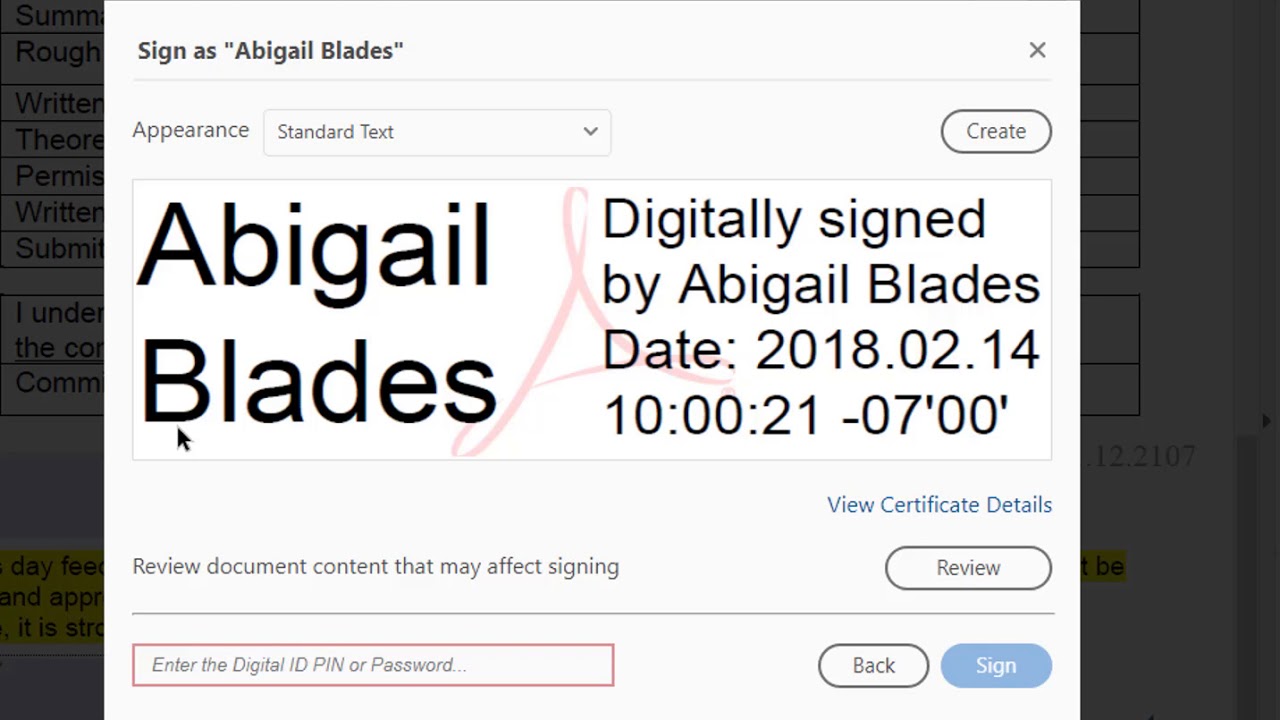
You’ve got your secured PDF, and now you’re ready to put your digital signature on it. But what tools can help you do that? There are a bunch of software tools out there that can help you sign your secured PDFs, each with its own set of features and functionalities.
Popular Software Tools for Signing Secured PDFs
There are several software tools available that can help you sign secured PDFs, each with its own set of features and functionalities. Here are some popular ones:
- Adobe Acrobat DC: This is the industry standard for PDF editing and management, and it also includes robust digital signature capabilities. It offers a wide range of features, including the ability to create, manage, and verify digital signatures, as well as control access to your documents.
- Foxit PhantomPDF: A powerful alternative to Adobe Acrobat DC, Foxit PhantomPDF offers a comprehensive set of features for signing secured PDFs. It supports a wide range of digital signature standards and allows you to customize your signatures with various options.
- Nitro Pro: Nitro Pro is another popular PDF editor and signing tool that offers a user-friendly interface and a range of features for signing secured PDFs. It supports various digital signature standards and allows you to add digital signatures, certificates, and timestamps to your documents.
- SignNow: SignNow is a cloud-based platform that allows you to sign and manage documents electronically. It’s a great option for businesses and individuals who need to sign documents on the go. It supports various digital signature standards and allows you to add signatures, initials, and dates to your documents.
- DocuSign: DocuSign is a leading electronic signature platform that allows you to sign documents electronically. It’s a popular choice for businesses of all sizes and offers a range of features, including the ability to create, send, and manage digital signatures.
Software Tool Compatibility with Operating Systems
The compatibility of different software tools with various operating systems can be crucial when choosing the right tool for your needs. Here’s a table showcasing the compatibility of some popular software tools:
| Software Tool | Windows | Mac OS | Linux |
|---|---|---|---|
| Adobe Acrobat DC | Yes | Yes | Yes (with some limitations) |
| Foxit PhantomPDF | Yes | Yes | Yes |
| Nitro Pro | Yes | Yes | No |
| SignNow | Yes (Web-based) | Yes (Web-based) | Yes (Web-based) |
| DocuSign | Yes (Web-based) | Yes (Web-based) | Yes (Web-based) |
Security Considerations
Yo, securing your signed PDFs is crucial, like locking down your digital vault. You need to make sure that your signature is legit and that nobody can tamper with your document. Think of it like a digital handshake, you want to be sure the other person is who they say they are and that the document hasn’t been changed.
Using strong passwords and keeping your security protocols up to date is like having a solid lock on your vault. If you use a weak password or outdated security software, it’s like leaving the door unlocked – anyone could walk in and mess with your stuff.
Trusted Digital Certificates
A trusted digital certificate is like a digital ID card. It verifies your identity and proves that you’re the real deal. Think of it like your driver’s license, it shows that you’re who you say you are. When you sign a PDF with a trusted certificate, it’s like putting your signature on a real document, showing that it’s authentic and hasn’t been tampered with.
Password Security
Using weak passwords is like leaving your house key under the welcome mat. Anyone could grab it and walk in. You need to use a strong password that’s hard to guess, like a combination of upper and lowercase letters, numbers, and symbols.
- Avoid using common words or phrases.
- Don’t use personal information like your birthday or address.
- Change your password regularly.
Security Protocols
Keeping your security protocols up to date is like getting regular check-ups for your computer. You need to make sure that your software is patched and updated to protect against the latest threats. If you don’t update your software, it’s like driving a car with bald tires – you’re vulnerable to accidents.
Secure Storage
Storing your signed PDFs in a secure location is like keeping your valuables in a safe. You need to make sure that they’re not accessible to unauthorized people. Here are some tips for storing your signed PDFs securely:
- Use a password-protected folder or cloud storage service.
- Store your PDFs on a device that’s protected with a strong password.
- Avoid sharing your PDFs with people you don’t trust.
Best Practices
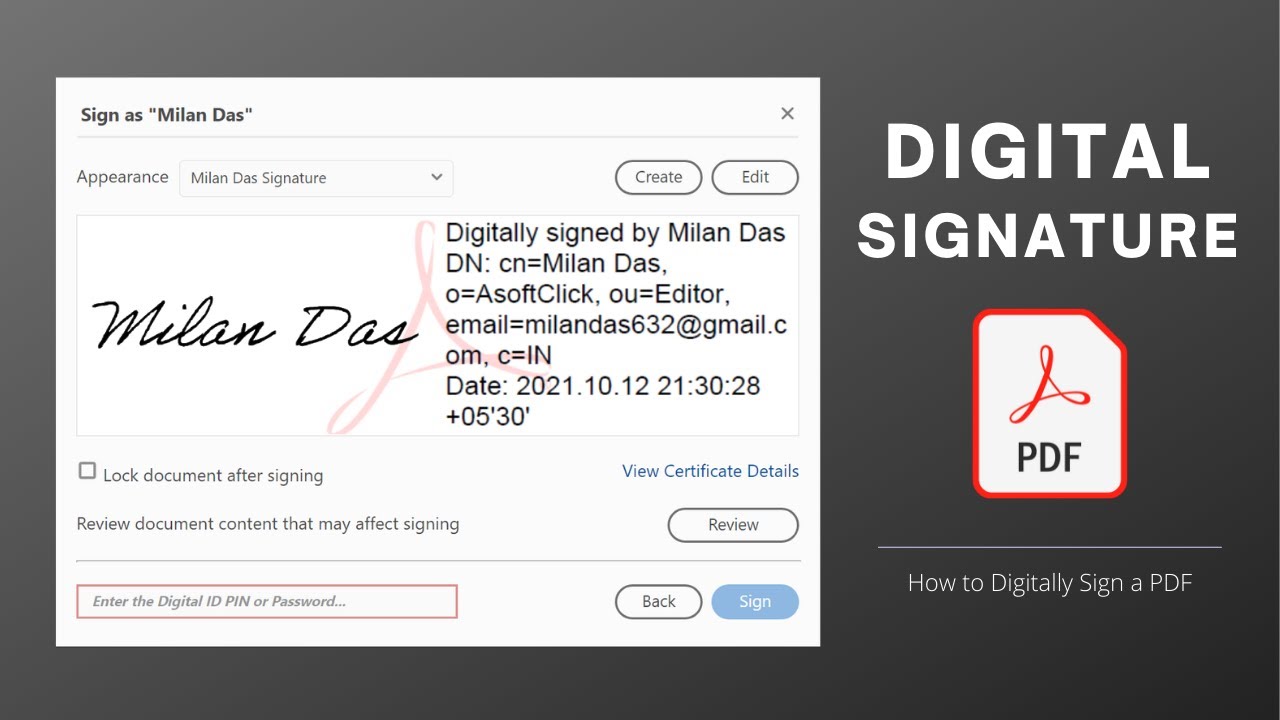
Signing secured PDFs is a crucial step in ensuring document integrity and authenticity. It’s like putting your digital signature on a paper document, guaranteeing that the content hasn’t been tampered with. To make sure your signed PDFs are secure and reliable, it’s important to follow some best practices.
Choosing the Appropriate Signing Method
The method you choose to sign a PDF depends on the specific situation and the level of security required.
- Digital Signatures: If you need the highest level of security and want to ensure the document’s authenticity, use a digital signature. These signatures are cryptographically verified and can be used to identify the signer and verify the document’s integrity.
- Password Protection: For basic security, you can use a password to restrict access to the PDF. This prevents unauthorized individuals from viewing or editing the document.
- Simple Signature: If you just need to add your name or initials to a PDF, a simple signature is sufficient. This option doesn’t provide the same level of security as digital signatures or password protection.
Verifying the Authenticity of Signed PDFs
After signing a PDF, it’s essential to verify that the signature is valid and the document hasn’t been tampered with.
- Check the Signature Status: Most PDF viewers allow you to check the signature status. Look for a visual indicator like a blue checkmark or a green seal, indicating a valid signature.
- Inspect the Signature Details: Click on the signature to view details about the signer, the signing time, and any associated certificates.
- Use a Trusted Third Party: For important documents, consider using a trusted third party to verify the signature.
These services can provide additional assurance that the signature is valid and the document is authentic.
Additional Best Practices
- Use a Strong Password: If you choose to use password protection, ensure you create a strong password that is difficult to guess.
- Update Your Software: Keep your PDF software updated to benefit from the latest security features and bug fixes.
- Be Aware of Phishing Attempts: Be cautious of emails or websites that ask you to sign PDFs from unknown sources. These could be phishing attempts designed to steal your information.
Signing a secured PDF is a straightforward process once you understand the fundamentals of digital signatures, security features, and available tools. By following best practices and choosing the right signing method, you can ensure the authenticity and integrity of your documents while maintaining the necessary level of security. Remember, the key is to balance security with usability, ensuring that your signed PDFs are both secure and easily accessible to those who need them.
Now, go forth and sign those secured PDFs with confidence!
Clarifying Questions
What are the benefits of using a digital signature on a secured PDF?
Digital signatures provide several benefits, including:
- Authentication: They verify the identity of the signer, ensuring that the document was indeed signed by the intended individual.
- Integrity: They guarantee that the document hasn’t been tampered with after it was signed.
- Non-repudiation: They prevent the signer from denying that they signed the document.
How do I choose the right signing method for my needs?
The best signing method depends on factors such as the level of security required, the ease of use, and compatibility with the recipient’s software. Consider the following:
- Simple signing: Use this for documents that don’t require a high level of security, like a simple approval.
- Digital signature with certificate: This provides a higher level of security and authenticity, suitable for legal documents or contracts.
What are some popular software tools for signing secured PDFs?
Some popular tools include Adobe Acrobat, Foxit PhantomPDF, and DocuSign. Each tool offers different features and functionalities, so it’s important to choose one that meets your specific needs.






