Could not establish trust relationship for the ssl/tls secure channel. – The error message “could not establish trust relationship for the SSL/TLS secure channel” can be a frustrating roadblock, leaving you unable to access secure websites. It’s like trying to enter a locked room without the right key – your browser can’t verify the website’s identity and refuses to proceed. This error often arises from a mismatch between the client (your browser) and the server (the website you’re trying to reach), making it crucial to understand the underlying causes and troubleshoot them effectively.
This error can stem from a variety of issues, including expired or invalid SSL/TLS certificates, misconfigured server settings, network problems, or even client-side factors like outdated browsers or firewall restrictions. Understanding these causes is essential for pinpointing the source of the problem and implementing the appropriate solutions.
Understanding the Error Message: Could Not Establish Trust Relationship For The Ssl/tls Secure Channel.
The error message “could not establish trust relationship for the SSL/TLS secure channel” indicates a failure in the secure communication process between your computer (the client) and the website or server you’re trying to connect to. It’s like trying to open a locked door without the right key – the communication can’t proceed because the parties involved can’t verify each other’s identities.To understand this error, we need to delve into the fundamental process of SSL/TLS, which is a handshake – a series of steps designed to establish a secure connection.
The SSL/TLS Handshake
The SSL/TLS handshake is a crucial process that ensures secure communication between a client and a server. It involves a series of steps:
1. Client initiates connection
The client (your computer) requests a connection to the server.
2. Server sends certificate
The server responds by sending its digital certificate, containing its public key and information about the server’s identity.
3. Client verifies certificate
The client checks the certificate against a trusted Certificate Authority (CA) to verify its authenticity and validity.
4. Client generates a symmetric key
If the certificate is valid, the client generates a unique, random encryption key (symmetric key) for secure communication.
5. Client encrypts the key
The client encrypts this symmetric key using the server’s public key.
6. Client sends encrypted key
The client sends the encrypted symmetric key to the server.
7. Server decrypts the key
The server uses its private key to decrypt the symmetric key.
8. Secure communication established
Both the client and server now have the same symmetric key, which they use to encrypt and decrypt all subsequent communication, ensuring secure data transfer.If this process fails, the trust relationship cannot be established, and the error message “could not establish trust relationship for the SSL/TLS secure channel” appears.
Common Causes of the Error
The error can arise from various issues, categorized by their potential origin:
Client-Side Issues
* Outdated or corrupted certificate store: The client’s certificate store might be outdated, missing necessary CA certificates, or corrupted, preventing it from verifying the server’s certificate.
Incorrect date and time settings
The client’s system clock might be incorrect, causing issues with certificate validation as certificates have expiration dates.
Antivirus or firewall interference
Antivirus or firewall software might be blocking the SSL/TLS handshake or interfering with the certificate validation process.
Proxy server issues
If you’re using a proxy server, it might be misconfigured or experiencing problems, leading to the error.
Client-side software errors
Bugs or glitches in the client’s software, such as the web browser or email client, might disrupt the handshake process.
Server-Side Issues
* Invalid or expired certificate: The server’s certificate might be invalid, expired, or not properly configured, causing the client to fail verification.
Misconfigured SSL/TLS settings
The server’s SSL/TLS settings might be incorrectly configured, preventing the handshake from completing successfully.
Server overload or downtime
The server might be overloaded or experiencing downtime, making it unable to respond to the handshake request.
Server-side software errors
Bugs or glitches in the server’s software might be causing the handshake to fail.
Network Issues
* Network connectivity problems: Network issues, such as a dropped connection or unstable internet connection, can disrupt the handshake process.
Packet loss or corruption
Network problems can lead to packet loss or corruption, affecting the communication between the client and server.
Firewall or router blocking
Firewalls or routers might be blocking the necessary ports or protocols required for the SSL/TLS handshake.
Common Causes and Troubleshooting Steps
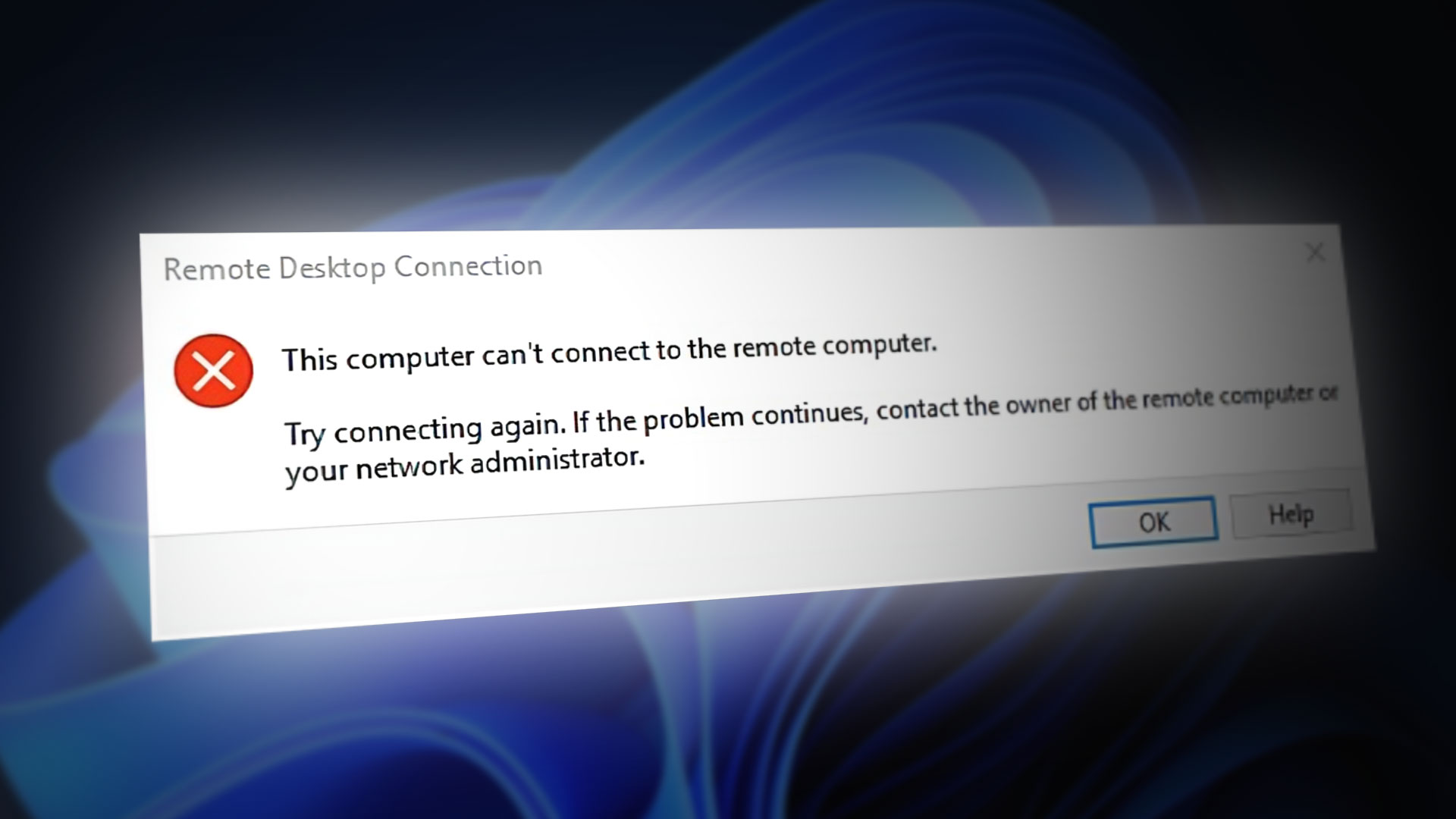
The “Could not establish trust relationship for the SSL/TLS secure channel” error indicates that your system is unable to verify the authenticity and integrity of the server you are trying to connect to. This can be due to various factors, including misconfigured certificates, outdated software, network issues, or security policies.
Common Causes and Troubleshooting Steps
This section will explore common causes and provide practical troubleshooting steps to help you resolve the error.
| Cause | Description | Symptoms | Troubleshooting Steps |
|---|---|---|---|
| Invalid or Expired Certificate | The server’s SSL/TLS certificate may be invalid, expired, or not properly configured. This can occur due to a mismatch between the certificate’s information and the server’s identity, or if the certificate has reached its expiration date. | The error message may include details about the certificate, such as “The certificate is not valid for the requested name” or “The certificate has expired.” |
|
| Certificate Mismatch | The server’s SSL/TLS certificate may not match the domain name or IP address you are trying to connect to. This can happen if the certificate was issued for a different domain or if the server’s IP address has changed. | The error message may include a message like “The certificate is not valid for the requested name.” |
|
| Outdated Software | Your operating system, browser, or other software may be outdated and lack support for the latest SSL/TLS protocols or cipher suites. This can prevent a secure connection from being established. | The error message may not be specific to outdated software but may indicate a general SSL/TLS handshake failure. |
|
| Network Issues | Network issues, such as firewall restrictions, proxy server configurations, or network connectivity problems, can interfere with the SSL/TLS handshake process. | The error message may indicate a timeout or connection failure, such as “Connection timed out” or “Unable to connect to the server.” |
|
| Security Policy Restrictions | Your system’s security policies, such as group policy settings or security software configurations, may restrict SSL/TLS connections to specific protocols, cipher suites, or certificate authorities. | The error message may indicate a specific protocol or cipher suite is not supported, or it may indicate a certificate validation failure. |
|
Certificate Issues
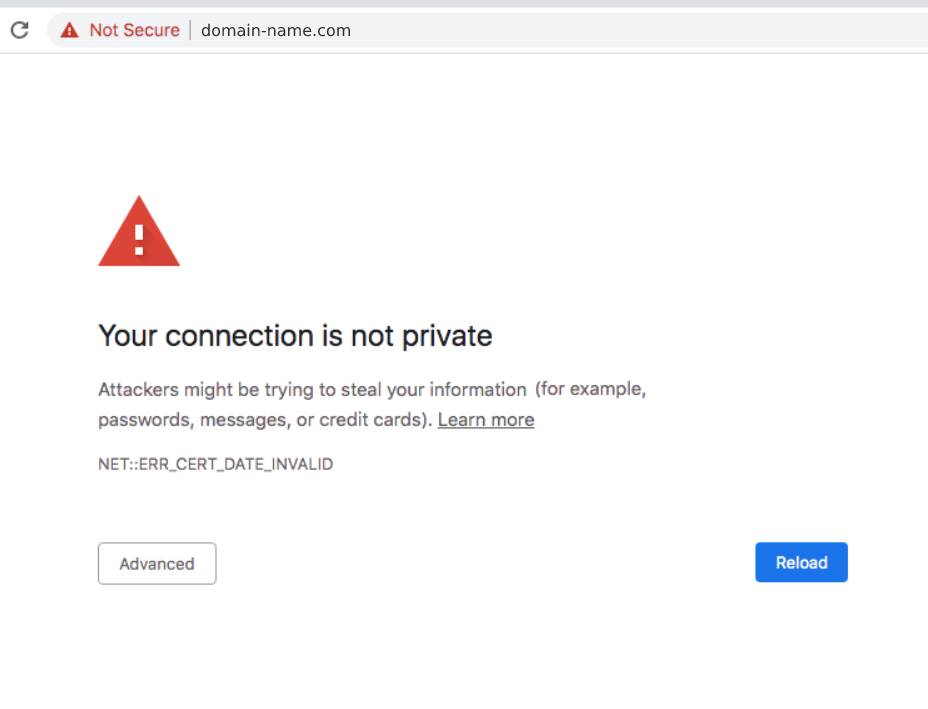
The SSL/TLS certificates play a crucial role in establishing trust and ensuring secure communication over the internet. These digital certificates act as digital passports, verifying the identity of websites and servers, allowing users to confidently share sensitive information without fear of interception or tampering. The error message “Could not establish trust relationship for the SSL/TLS secure channel” often arises due to problems with these certificates, such as expiration, revocation, or misconfiguration.
Certificate Expiration
Certificate expiration occurs when the validity period of a certificate has ended. After this date, the certificate is no longer considered valid, and the server will be unable to establish a secure connection.
A certificate’s expiration date is embedded within the certificate itself.
To prevent this issue, it’s essential to monitor certificate expiration dates and renew them before they expire. This can be done through the certificate management console or by using tools that monitor certificate validity.
Certificate Revocation
Certificate revocation occurs when a certificate is deemed invalid before its expiration date. This might happen due to security breaches, compromised private keys, or other reasons.
Revocation information is often published in a Certificate Revocation List (CRL) or through Online Certificate Status Protocol (OCSP).
When a certificate is revoked, the server will be unable to establish a secure connection.
Certificate Misconfiguration
Misconfiguration of SSL/TLS certificates can lead to various issues, including the “Could not establish trust relationship” error. Common misconfigurations include:
- Incorrectly configured certificate chains: A certificate chain consists of multiple certificates, each signed by the previous one. If the chain is not correctly configured, the server may not be able to present the necessary certificates for verification.
- Using the wrong certificate type: Different types of certificates are designed for specific purposes. Using the wrong type can lead to compatibility issues and prevent the establishment of a secure connection.
- Incorrectly configured virtual hosts: When multiple websites are hosted on the same server, each website should have its own unique certificate. Misconfiguration can lead to the wrong certificate being presented, resulting in the error.
Verifying Certificate Validity
To verify the validity of a certificate, you can use a browser’s built-in certificate viewer or online tools like SSL Labs. These tools will display information about the certificate, including its expiration date, issuer, and subject.
Checking for Revocation Status
To check the revocation status of a certificate, you can use the Online Certificate Status Protocol (OCSP) or Certificate Revocation List (CRL). These methods allow you to verify if a certificate has been revoked.
Updating Certificates
To update certificates, you need to contact the certificate authority (CA) that issued the certificate. The CA will provide instructions on how to renew or replace the certificate.
Server Configuration and Settings
The server’s SSL/TLS configuration plays a crucial role in establishing secure connections. A misconfigured server can lead to handshake failures and communication breakdowns. It’s vital to ensure that the server’s settings align with the client’s expectations to enable secure communication.The server’s configuration governs the handshake process, determining which protocols, ciphers, and certificates are used. These settings need to be carefully considered to achieve compatibility and security.
Cipher Suites
Cipher suites are a combination of encryption algorithms, hashing algorithms, and key exchange methods used to secure communication. Mismatched cipher suites can cause handshake failures, as the client and server may not agree on a suitable combination. To ensure compatibility, it’s essential to:
- Enable a wide range of supported cipher suites, including modern and secure options.
- Prioritize strong and well-tested cipher suites.
- Disable outdated or vulnerable cipher suites.
Protocols
The SSL/TLS handshake involves negotiation of the protocols used for secure communication. Compatibility issues can arise if the client and server support different protocols. To ensure compatibility and security:
- Enable the latest supported protocols, such as TLS 1.2 and TLS 1.3.
- Disable outdated protocols like SSL 3.0 and TLS 1.0, which are known to be vulnerable.
Certificate Settings
The server’s certificate settings, including the certificate itself and its associated keys, play a crucial role in establishing trust. Misconfigured certificate settings can lead to handshake failures and trust issues. To ensure secure communication:
- Ensure the certificate is valid and hasn’t expired.
- Verify that the certificate’s Common Name (CN) or Subject Alternative Name (SAN) matches the server’s hostname or IP address.
- Use a reputable Certificate Authority (CA) to obtain and manage certificates.
Client-Side Considerations
The error “Could not establish trust relationship for the SSL/TLS secure channel” can also originate from issues on the client side, which includes the device or software you’re using to access the website. Let’s delve into these potential roadblocks and explore solutions to overcome them.
Outdated or Incompatible Browser Versions
Your browser acts as the intermediary between you and the website. If your browser is outdated or incompatible with the website’s security protocols, it might fail to establish a secure connection.
- Updating Your Browser: Regularly updating your browser is crucial for security and compatibility. Most modern browsers offer automatic updates, but you can manually check for updates through the browser’s settings. Ensure you’re using the latest version of your browser.
- Consider Alternative Browsers: If you’re still experiencing the error after updating your current browser, consider trying a different browser. For example, if you’re using Chrome, try Firefox or Edge. This helps determine if the issue is specific to your current browser or a more widespread compatibility problem.
Firewall Restrictions
Firewalls are designed to protect your computer from unauthorized access, but they can sometimes block legitimate connections, including those using SSL/TLS.
- Firewall Configuration: Check your firewall settings and ensure that it’s not blocking access to the website you’re trying to visit. You might need to add an exception for the website in your firewall’s configuration.
- Temporary Firewall Disabling: To test if your firewall is the culprit, you can temporarily disable it. However, be cautious when doing this, as it can leave your computer vulnerable to security threats. Only disable your firewall for a short period and re-enable it as soon as you’ve finished troubleshooting.
Antivirus Interference
Similar to firewalls, antivirus software can sometimes interfere with SSL/TLS connections.
- Antivirus Configuration: Check your antivirus software’s settings to see if it has any specific settings related to SSL/TLS scanning or filtering. You might need to adjust these settings or temporarily disable the antivirus software to see if it resolves the issue.
- Temporary Antivirus Disabling: As with firewalls, only disable your antivirus software temporarily for troubleshooting. Be sure to re-enable it after you’ve completed your tests.
Proxy Servers, Could not establish trust relationship for the ssl/tls secure channel.
Proxy servers act as intermediaries between your computer and the internet. They can sometimes cause issues with SSL/TLS connections, especially if they’re not properly configured.
- Proxy Server Configuration: Check your proxy server settings and ensure that they are correct. You can find these settings in your browser’s network settings or in your operating system’s network settings.
- Bypass Proxy: If you’re using a proxy server, try bypassing it to see if that resolves the issue. You can usually find an option to bypass the proxy in your browser’s settings.
Network Issues

The “Could not establish trust relationship for the SSL/TLS secure channel” error can also arise from network-related problems. These problems can hinder the secure communication between the client and server, leading to the error. Network issues can range from basic connectivity problems to more complex configurations and security settings.
DNS Resolution Errors
DNS resolution errors occur when the client cannot resolve the server’s domain name into its corresponding IP address. This prevents the client from establishing a connection to the server, ultimately causing the SSL/TLS handshake to fail.
- Incorrect DNS Settings: Verify that the DNS settings on the client machine are configured correctly and point to reliable DNS servers.
- DNS Server Issues: Check if the DNS server itself is experiencing problems, such as outages or slow response times.
- CNAME Record Issues: Ensure that the CNAME record for the server’s domain name is properly configured and points to the correct IP address.
Network Latency and Packet Loss
High network latency or packet loss can significantly affect the SSL/TLS handshake process. Latency refers to the time it takes for data to travel between the client and server, while packet loss occurs when data packets are lost during transmission.
- Network Congestion: Heavy network traffic can lead to increased latency and packet loss, impacting the SSL/TLS handshake.
- Network Hardware Issues: Faulty network hardware, such as routers or switches, can cause network latency and packet loss.
- Firewall Issues: Firewalls can sometimes block or delay SSL/TLS traffic, leading to handshake failures.
Network Security Settings
Network security settings can also play a role in SSL/TLS communication. Incorrectly configured security settings can block or interfere with the handshake process.
- Firewall Rules: Ensure that the firewall rules on both the client and server allow SSL/TLS traffic on the required ports (typically port 443).
- Proxy Server Configuration: If a proxy server is used, ensure that it is configured to allow SSL/TLS traffic and that the necessary certificates are installed.
- SSL/TLS Inspection: Some security tools, like intrusion detection systems, may inspect SSL/TLS traffic, which can potentially cause handshake failures.
Troubleshooting Network Connectivity
To troubleshoot network connectivity issues, you can use a variety of tools and techniques:
- Ping Test: Use the ping command to check if the client can reach the server’s IP address.
- Traceroute: Use the traceroute command to trace the path of network packets between the client and server, identifying any potential bottlenecks or network issues.
- Network Monitoring Tools: Utilize network monitoring tools to analyze network traffic, identify potential problems, and monitor network performance.
- Network Diagnostics: Consult network diagnostics tools provided by your operating system or network management software to identify and resolve network-related issues.
Security Considerations
In the realm of digital communication, trust is paramount. SSL/TLS, the bedrock of secure communication, ensures that data exchanged between a client and a server remains confidential and protected from prying eyes. This section delves into the crucial security considerations that underpin SSL/TLS, emphasizing the importance of strong encryption and secure protocols.
Encryption Strength and Secure Protocols
Strong encryption and secure protocols are the cornerstones of secure SSL/TLS communication. Modern encryption algorithms, like AES-256, provide robust protection against eavesdropping and data manipulation. Outdated or weak encryption algorithms, however, leave your data vulnerable to attacks. Similarly, using outdated protocols, like SSL 3.0, which have known vulnerabilities, compromises the security of your communication.
Always use the latest versions of SSL/TLS protocols and strong encryption algorithms.
Risks of Outdated or Insecure Protocols and Cipher Suites
Using outdated or insecure protocols or cipher suites exposes your data to various risks. Attackers can exploit weaknesses in these protocols to intercept and decrypt your data, potentially leading to:* Data Breaches: Sensitive information, such as financial data, login credentials, and personal details, can be stolen.
Man-in-the-Middle Attacks
Attackers can intercept communication between a client and a server, impersonating one of the parties to gain access to data.
Denial of Service Attacks
Attackers can exploit vulnerabilities in outdated protocols to disrupt communication and prevent legitimate users from accessing services.
Best Practices for Secure Communication
To ensure secure communication and protect sensitive data, follow these best practices:
- Use Strong Encryption: Employ robust encryption algorithms like AES-256 to safeguard data during transmission.
- Keep Protocols Updated: Regularly update your server and client software to utilize the latest SSL/TLS protocols, ensuring the most secure communication channels.
- Enable TLS 1.3: TLS 1.3 is the latest and most secure version of the TLS protocol, offering enhanced security features and performance.
- Disable Weak Cipher Suites: Remove outdated and insecure cipher suites from your server configuration, eliminating potential attack vectors.
- Validate Certificates: Ensure that the certificates used for SSL/TLS communication are valid, issued by trusted Certificate Authorities (CAs), and properly configured.
- Implement HTTPS Everywhere: Configure your website and applications to use HTTPS by default, ensuring all communication is encrypted.
- Regularly Monitor and Audit Security: Conduct periodic security audits and monitoring to identify and address potential vulnerabilities in your SSL/TLS implementation.
Encountering the “could not establish trust relationship” error can be a frustrating experience, but with a systematic approach and an understanding of the potential causes, you can overcome this obstacle and access the secure websites you need. By troubleshooting certificate issues, reviewing server configurations, and addressing network concerns, you can restore trust and unlock the secure web.
Essential Questionnaire
What is an SSL/TLS certificate, and why is it important?
An SSL/TLS certificate is a digital document that verifies a website’s identity and encrypts communication between the website and your browser. It ensures that the data you send and receive is secure and protected from eavesdropping or tampering.
How can I check if my SSL/TLS certificate is valid?
You can check your certificate’s validity using online tools like SSL Labs (www.ssllabs.com) or by looking at the certificate details in your browser’s address bar.
What if my firewall or antivirus software is causing the error?
Temporarily disabling your firewall or antivirus software can help determine if they are interfering with SSL/TLS communication. However, it’s important to re-enable these security measures once you’ve finished troubleshooting.






