How to send a secure email attachment in gmail – Sending secure email attachments in Gmail is crucial, especially when dealing with sensitive information. Imagine sharing your latest design project or confidential financial data – you wouldn’t want it falling into the wrong hands, right? That’s where Gmail’s security features come in handy. Let’s dive into how to keep your emails and attachments protected, so you can chill knowing your data is safe.
From utilizing Gmail’s built-in encryption to exploring external tools and secure file sharing platforms, we’ll break down the best ways to safeguard your sensitive information. Whether you’re a student, a professional, or just someone who values their privacy, this guide will equip you with the knowledge and tools to send attachments confidently.
Understanding Email Security Basics
In the digital age, email has become an indispensable communication tool. However, the convenience of email comes with inherent security risks, especially when sending sensitive information. Understanding the vulnerabilities of standard email attachments and the risks associated with unencrypted emails is crucial for protecting your data.
Email Attachment Vulnerabilities
Standard email attachments are susceptible to various security threats due to their inherent nature. Email attachments are essentially files sent as part of an email message, and these files can be intercepted, modified, or accessed by unauthorized individuals.
- Interception: Emails, including attachments, can be intercepted by malicious actors using various techniques like phishing, man-in-the-middle attacks, or malware. This allows attackers to gain access to sensitive information contained within the attachments.
- Modification: Once intercepted, attachments can be modified to introduce malicious code or alter the original content. This can lead to data breaches, malware infections, or financial losses.
- Unauthorized Access: Even if emails are not intercepted, attachments can be accessed by unauthorized individuals if the email account is compromised or if the recipient has weak security practices.
Risks of Sending Sensitive Information Through Unencrypted Emails
Sending sensitive information through unencrypted emails poses significant risks, as it exposes data to various threats.
- Data Breaches: Sensitive information like financial details, personal identification documents, or confidential business data sent through unencrypted emails can be easily intercepted and stolen, leading to data breaches and identity theft.
- Malware Infections: Malicious actors can attach malware to emails disguised as legitimate files. When opened, these attachments can infect the recipient’s device, allowing attackers to steal data, control the device, or launch further attacks.
- Legal and Regulatory Compliance Issues: Sending sensitive information through unencrypted emails can violate data privacy regulations like GDPR and HIPAA, resulting in fines and legal penalties.
Examples of Potential Threats and Data Breaches, How to send a secure email attachment in gmail
Numerous real-world examples illustrate the risks associated with insecure email attachments.
- The Target Data Breach (2013): Hackers exploited a vulnerability in a third-party vendor’s software used by Target, gaining access to customer credit card data through an unencrypted email attachment. This breach affected millions of customers and resulted in significant financial losses for Target.
- The Ashley Madison Hack (2015): Hackers breached the Ashley Madison website, an online dating platform for married individuals, and stole user data, including personal information and explicit photos. The stolen data was leaked online, causing widespread damage and reputational harm to the affected individuals.
- The Yahoo Data Breaches (2013-2016): Yahoo experienced a series of data breaches affecting billions of user accounts. In one instance, hackers obtained user data, including email addresses, passwords, and security questions, through an unencrypted email attachment. This resulted in significant financial losses for Yahoo and damaged user trust.
Utilizing Gmail’s Built-in Security Features
Gmail offers a variety of security features to help you send sensitive information with peace of mind. One of these features is Confidential Mode, which provides an extra layer of protection for your emails and attachments.
Gmail’s Confidential Mode
Confidential Mode allows you to send emails with added security features like expiration dates, password protection, and the ability to revoke access. When you enable Confidential Mode, Gmail encrypts the email content and attachments, making it more difficult for unauthorized individuals to access them.
Enabling and Configuring Confidential Mode
To enable Confidential Mode, follow these steps:
- Compose a new email in Gmail.
- Click on the “Lock” icon in the bottom right corner of the compose window.
- This will open the Confidential Mode settings.
- Set an expiration date for your email. This ensures that the email will be accessible only for a limited time.
- Optionally, set a password to protect your email and attachments. This requires the recipient to enter the password before they can view the content.
- You can also choose to prevent the recipient from forwarding, copying, or printing the email. This helps to further protect sensitive information.
- Once you’ve configured the settings, click “Save” to apply them to your email.
Setting Expiration Dates and Password Protection
- Expiration Dates: By setting an expiration date, you can ensure that the email and its attachments become inaccessible after a certain time. This is particularly useful for time-sensitive information or when you need to control access to confidential data.
- Password Protection: Adding a password to your email and attachments provides an extra layer of security. Only individuals with the correct password can access the email content. This is an effective way to protect sensitive information, especially when sharing documents or files with multiple recipients.
Employing External Encryption Tools: How To Send A Secure Email Attachment In Gmail
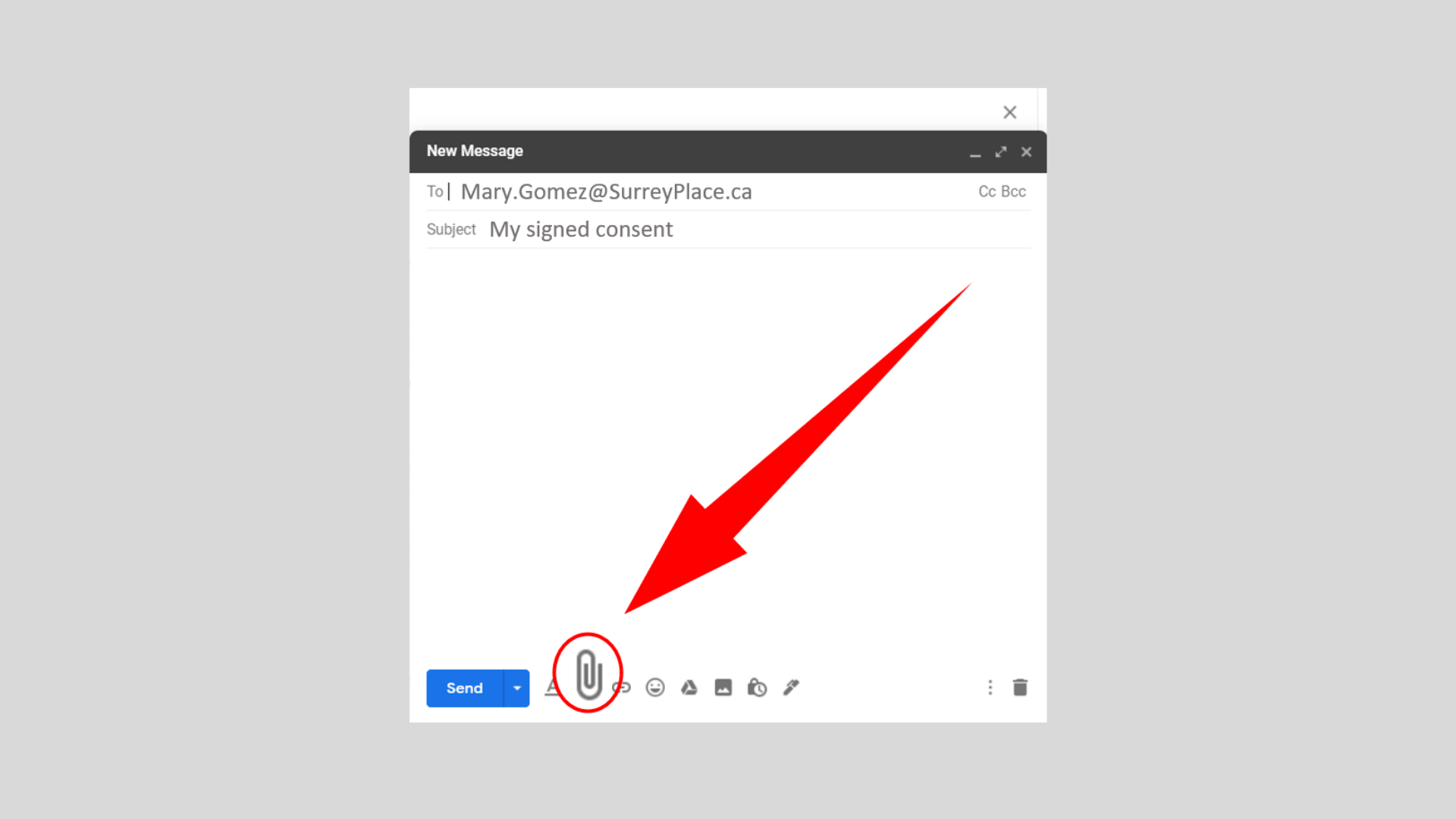
When Gmail’s built-in security features aren’t enough, external encryption tools offer a higher level of protection for sensitive email attachments. These tools encrypt the attachment before sending, ensuring only the intended recipient with the decryption key can access its contents.
Advantages and Disadvantages of External Encryption Tools
External encryption tools provide a more robust layer of security compared to Gmail’s built-in features, especially when dealing with highly confidential information. However, they also introduce complexities that need to be considered.
Advantages
- Enhanced Security: External encryption tools employ advanced algorithms, making it extremely difficult for unauthorized individuals to access the encrypted data.
- Greater Control: Users have complete control over the encryption process, including choosing the encryption algorithm and managing decryption keys.
- Compatibility: Many encryption tools work across different email platforms, ensuring compatibility with recipients who may not use Gmail.
Disadvantages
- Complexity: Using external encryption tools requires additional steps and understanding of encryption concepts, which can be challenging for non-technical users.
- Key Management: Securely storing and managing decryption keys is crucial, as losing the key makes the encrypted data inaccessible.
- Compatibility Issues: While many tools are compatible with various platforms, some may have limitations or require specific software on the recipient’s end.
Reputable Encryption Tools for Email Attachments
Several reputable encryption tools are designed specifically for securing email attachments. These tools offer varying features, compatibility, and ease of use.
Popular Encryption Tools
- PGP (Pretty Good Privacy): A widely used and open-source encryption standard that offers strong encryption for email attachments and other data. PGP tools are available for various platforms, including desktop and mobile devices.
- GPG (GNU Privacy Guard): A free and open-source implementation of PGP, compatible with various operating systems and email clients. GPG is a popular choice for its security and flexibility.
- AxCrypt: A user-friendly encryption tool that integrates with Windows Explorer and allows encrypting files and folders directly. AxCrypt supports password protection and key management features.
- VeraCrypt: A powerful disk encryption software that can also be used to encrypt individual files and folders. VeraCrypt offers advanced features, including strong encryption algorithms and hidden volumes.
- Mailvelope: A browser extension that allows encrypting emails and attachments directly from Gmail, Outlook, and other webmail providers. Mailvelope uses PGP for encryption and simplifies the process for users.
Comparing Encryption Tools
| Feature | PGP | GPG | AxCrypt | VeraCrypt | Mailvelope ||—|—|—|—|—|—|| Encryption Algorithm | AES-256 | AES-256 | AES-256 | AES-256 | AES-256 || Compatibility | Windows, macOS, Linux, iOS, Android | Windows, macOS, Linux, iOS, Android | Windows | Windows, macOS, Linux | Chrome, Firefox, Opera || Ease of Use | Moderate | Moderate | Easy | Moderate | Easy || Key Management | Requires manual key management | Requires manual key management | Password-based encryption | Supports password protection and hidden volumes | Integrated with webmail providers || Cost | Free and open-source | Free and open-source | Free for personal use, paid for business use | Free and open-source | Free for personal use, paid for business use |
Secure File Sharing Alternatives
Sometimes, sending an email attachment, even with encryption, might not be the most secure option. Fortunately, there are secure file sharing alternatives that offer robust security features and a user-friendly experience. These platforms often provide additional benefits like version control, collaboration tools, and seamless integration with other productivity apps.
Cloud Storage Platforms for Secure File Sharing
Cloud storage platforms have become increasingly popular for secure file sharing. They offer a centralized location to store and share files, often with advanced security features that surpass traditional email attachments.
Cloud storage platforms provide a secure and convenient way to share files, offering features like encryption, access controls, and version history.
Comparing Cloud Storage Services
Here’s a comparison of popular cloud storage services in terms of security features:
| Service | Encryption | Access Control | Other Security Features |
|---|---|---|---|
| Google Drive | End-to-end encryption for files at rest and in transit | Granular access controls for individual files and folders | Two-factor authentication, file versioning, and data recovery options |
| Dropbox | File encryption at rest and in transit | Password protection for shared folders | Two-factor authentication, file versioning, and folder syncing |
| OneDrive | File encryption at rest and in transit | Access control with permissions for viewing, editing, or deleting files | Two-factor authentication, file versioning, and integration with Microsoft Office apps |
Secure File Sharing Services with End-to-End Encryption
Several dedicated file sharing services prioritize security and offer end-to-end encryption and password protection. This ensures that only authorized individuals with the correct password can access the shared files.
- Tresorit: Tresorit provides end-to-end encryption for files at rest and in transit, ensuring that only authorized users with the correct password can access the shared files.
- SpiderOak.com: SpiderOak.com offers a secure file sharing platform that uses zero-knowledge encryption, meaning that even SpiderOak does not have access to the encryption keys.
- pCloud: pCloud offers end-to-end encryption for files and folders, allowing users to share files with password protection and control access permissions.
- Sync.com: Sync.com provides end-to-end encryption for files at rest and in transit, offering features like password protection and access control for shared files.
Best Practices for Secure Email Attachment Handling
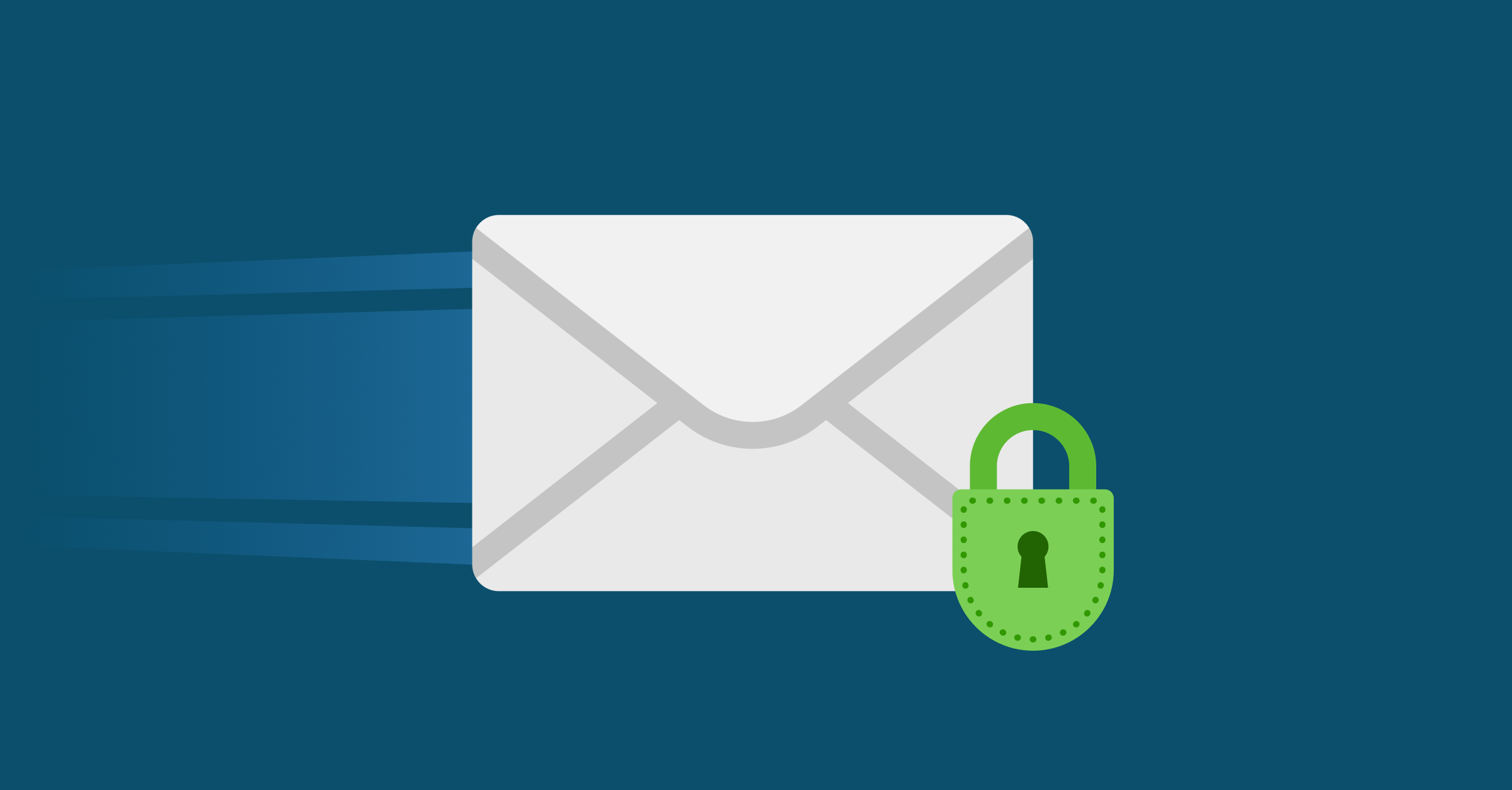
Sending and receiving sensitive information via email attachments requires a proactive approach to ensure data security. By implementing best practices, you can minimize the risk of unauthorized access and maintain the confidentiality of your data.
Verifying Recipient Identity and Using Strong Passwords
It is crucial to verify the recipient’s identity before sending sensitive information. This is especially important when dealing with financial data, personal details, or confidential business information. Using strong passwords is essential for securing your email account and protecting your data from unauthorized access.
- Always confirm the recipient’s email address before sending any attachments. A simple typo can result in sensitive information being sent to the wrong person.
- Use two-factor authentication for your email account. This adds an extra layer of security by requiring you to enter a code from your phone or another device in addition to your password.
- Avoid using easily guessed passwords, such as your name, birthdate, or common words. A strong password should be at least 12 characters long and include a combination of uppercase and lowercase letters, numbers, and symbols.
Secure Email Attachment Handling Scenarios
Understanding the appropriate actions to take in different scenarios is crucial for secure email attachment handling. Here is a table outlining various scenarios and the recommended actions:
| Scenario | Action |
|---|---|
| Sending sensitive information to an external recipient | Use a secure file-sharing service or encrypt the attachment before sending. |
| Receiving a sensitive attachment from an unknown sender | Be cautious and verify the sender’s identity before opening the attachment. |
| Sending large attachments | Use a file compression tool to reduce the file size or consider using a file-sharing service. |
| Sending attachments to multiple recipients | Use the “BCC” field to protect the email addresses of other recipients. |
Additional Best Practices
- Avoid sending sensitive information over public Wi-Fi networks, as these networks are often unsecured and can be easily intercepted.
- Keep your email client and operating system updated with the latest security patches to protect against vulnerabilities.
- Use a reputable antivirus program to protect your computer from malware that can steal your data.
- Be cautious of phishing emails that try to trick you into revealing sensitive information. If you receive an email from an unknown sender or an email that seems suspicious, do not open any attachments or click on any links.
- Regularly review your email settings and ensure that you are using the most secure options available.
In today’s digital world, security is paramount. By mastering the techniques discussed, you’ll be able to navigate the online landscape with confidence, knowing that your sensitive data is protected. Remember, sending secure attachments is a breeze with a little know-how. So, go ahead and share your files with peace of mind, knowing your data is in safe hands.
FAQs
What if I need to send a large file?
For large files, consider using a cloud storage service like Google Drive or Dropbox. They offer secure file sharing with encryption and password protection.
Is Gmail’s Confidential Mode completely secure?
While Confidential Mode provides a good level of security, it’s important to note that it’s not foolproof. For highly sensitive information, consider using additional encryption tools.
Can I track who has accessed my attachment?
Yes, Gmail’s Confidential Mode allows you to track who has accessed your attachment. You’ll receive notifications if the recipient opens the file.
What if I forget the password for my encrypted attachment?
If you forget the password, you won’t be able to access the attachment. It’s crucial to choose a strong password that you can easily remember.






